Find Any Kiosk Machine You Need And Contact Lean Kiosk Now
All Products
Select Any Product
- Request A Quote Now



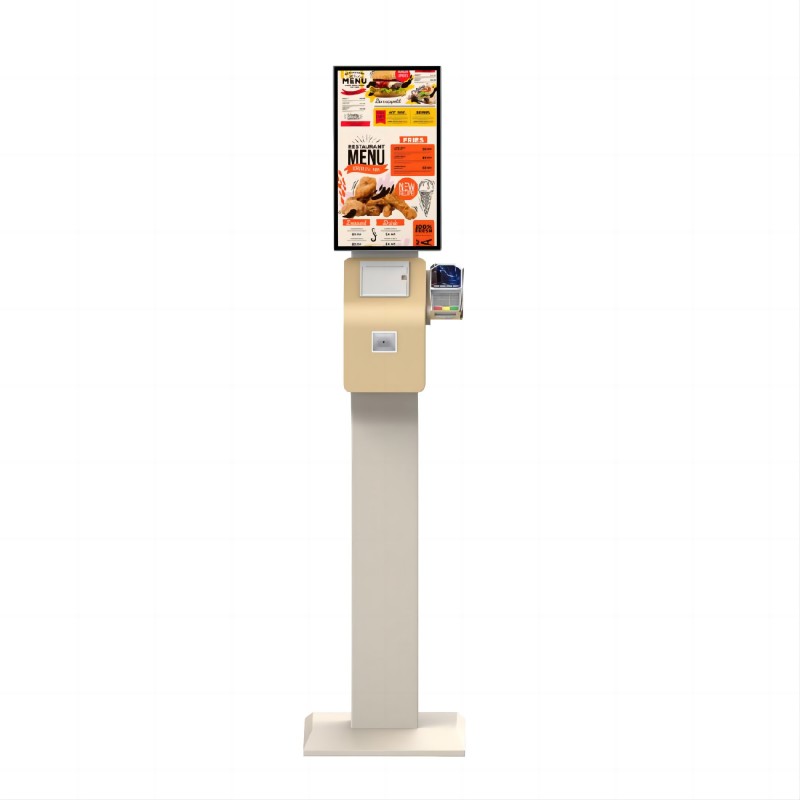
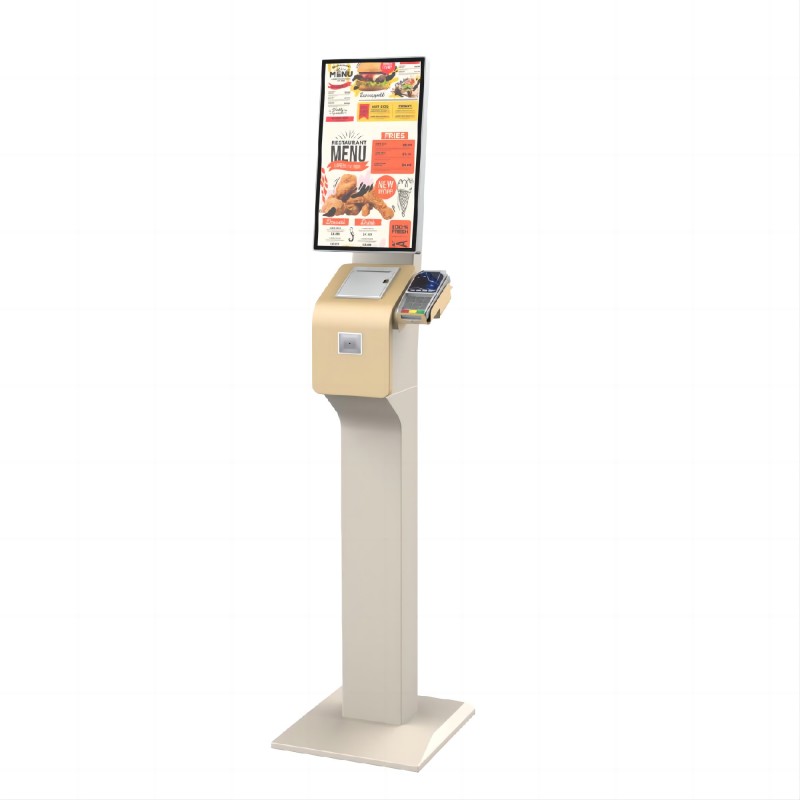

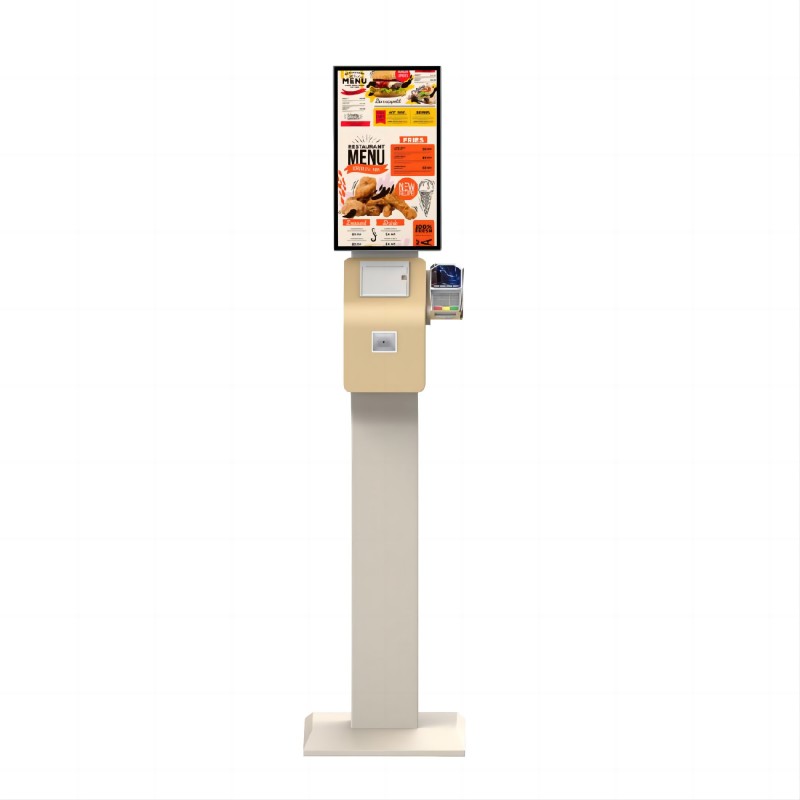

What did our happy clients say?
The standing computer kiosk exceeded our expectations with its sleek design and user-friendly interface. It’s been a huge hit with our customers and streamlined our check-in process.
We’re thrilled with our new standing computer kiosk! It’s robust, easy to set up, and integrates perfectly with our system. Great investment for our business.
The kiosk looks fantastic and operates flawlessly. It’s enhanced our customer service and allowed for efficient transactions. Highly recommend this product!
Impressed by the quality and performance of our standing computer kiosk. It’s durable, stylish, and functional. The customization options were spot on for our needs.