| Touchscreen Display | High-resolution, durable touchscreen for user interaction, supporting multi-touch gestures. | Kiosk Operating System (OS) | Specialized OS optimized for kiosk performance, security, and stability. |
| Enclosure/Cabinet | Sturdy and secure housing that protects internal components from damage, theft, or tampering, often customizable in design and material. | User Interface Software (UI) | Customizable front-end interface that guides users through tasks, designed for ease of use and accessibility. |
| Computer/Processor | The core computing unit that drives the kiosk, typically a compact PC or embedded system designed for 24/7 operation. | Content Management System (CMS) | Software for remotely managing, updating, and scheduling content across multiple kiosks. |
| Input Devices | Additional peripherals like keyboards, trackpads, card readers, or barcode scanners to facilitate various types of user input and transactions. | Security and Management Software | Provides data encryption, user session management, remote monitoring, and control to ensure kiosk integrity and user privacy. |
| Power Supply & Battery Backup | Provides consistent power to the kiosk, with battery backup options to ensure continued operation during power outages. | Analytics and Reporting Software | Tracks user interactions, generates usage reports, and provides insights to optimize kiosk performance. |
| Cooling and Ventilation Systems | Integrated systems to prevent overheating and ensure reliable performance in different environments. | Peripheral Integration Software | Manages and integrates various peripheral devices like printers, card readers, and cameras with the kiosk's main system. |
| Connectivity Options | Includes wired or wireless networking components like Wi-Fi, Ethernet, and cellular modems for internet and network access. | Content Delivery Network (CDN) | Ensures efficient and fast delivery of multimedia content to the kiosk, especially in geographically dispersed locations. |








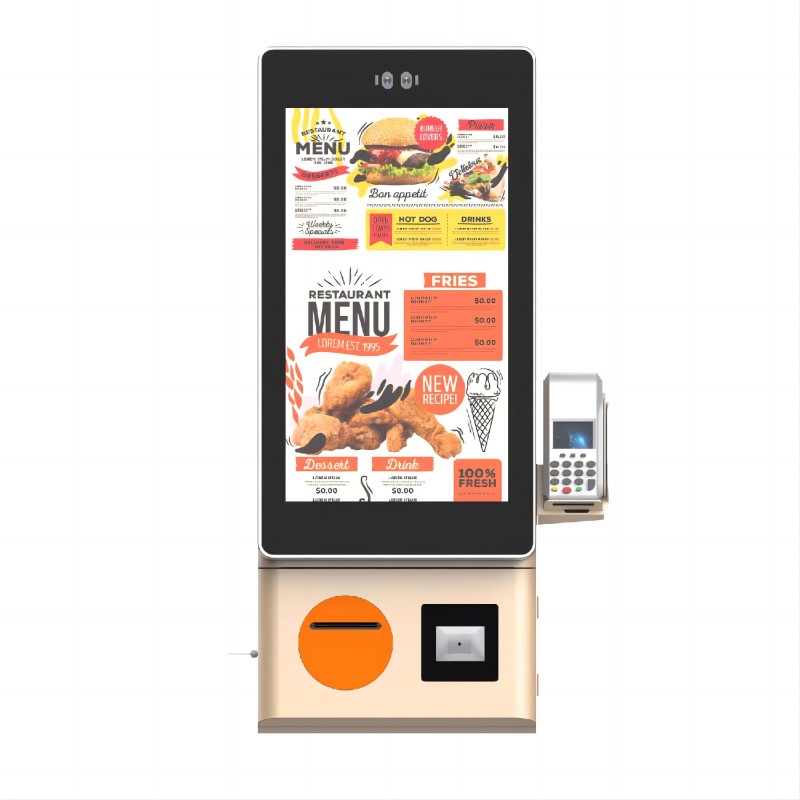


What did our happy clients say?
The computer kiosk we purchased has transformed our customer service. It's user-friendly, reliable, and the customization options allowed us to perfectly match it with our brand. Highly satisfied!
This computer kiosk is a game-changer for our business. Installation was seamless, and the robust design handles heavy daily use with ease. The ROI is already evident!
We couldn't be happier with our new computer kiosk. It’s sleek, efficient, and the integration with our existing systems was flawless. Our customers love the convenience it offers.
Excellent computer kiosk! The custom features really set it apart, and the support we received from the vendor was top-notch. It's made our operations smoother and more efficient.