Find Any Kiosk Machine You Need And Contact Lean Kiosk Now
All Products
Select Any Product
- Request A Quote Now


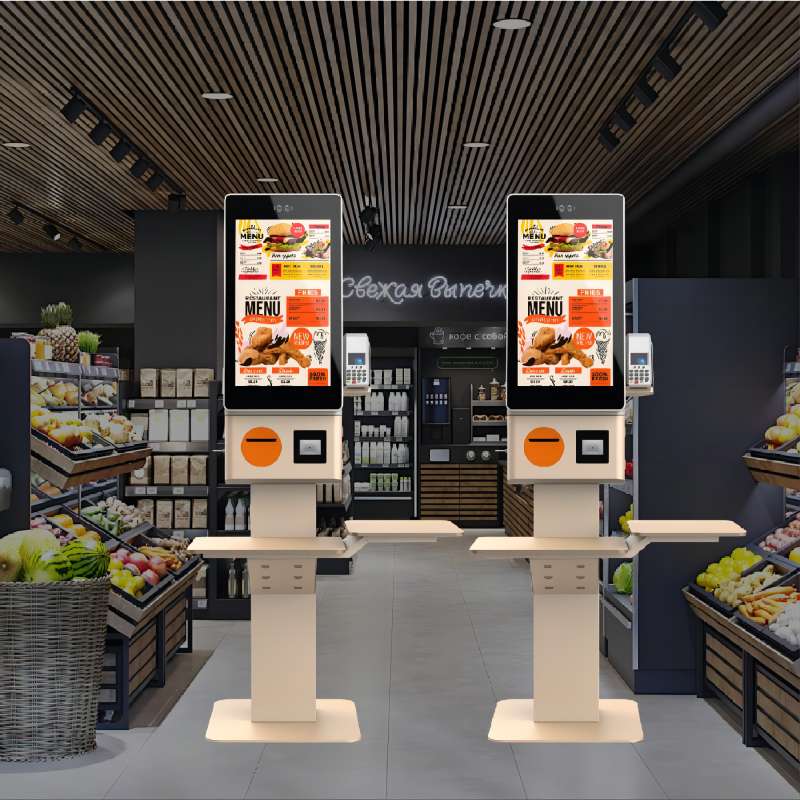



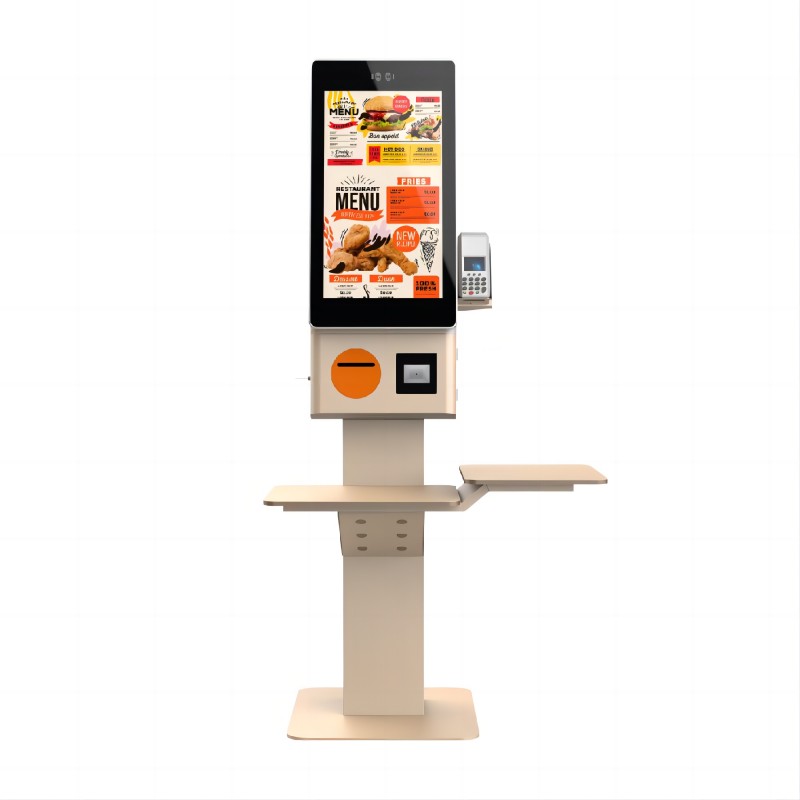
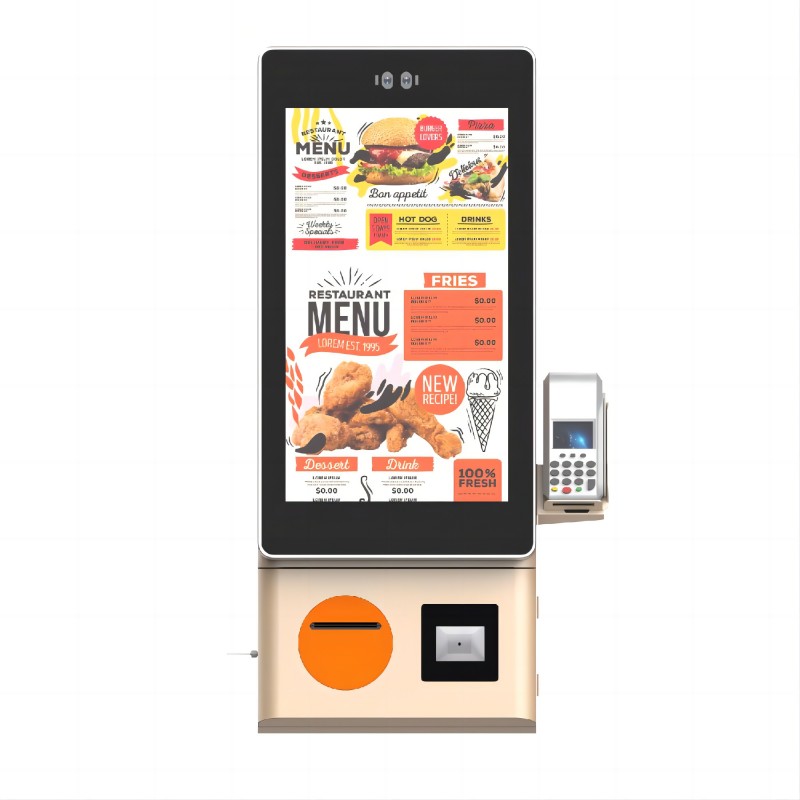
What did our happy clients say?
The computer kiosks we purchased have significantly improved our customer service experience. They are easy to use, reliable, and have reduced waiting times. The customization options were perfect for our needs!
We are thrilled with our new computer kiosks! The setup was seamless, and the software integration with our existing systems was flawless. Our customers love the self-service option!
These computer kiosks have been a game changer for our business. The sleek design fits perfectly with our brand, and the performance has been outstanding. Highly recommend!
Excellent quality and functionality! The computer kiosks have enhanced our operations and provided our customers with a fast and efficient service option. Great investment!