Interactive kiosks are self-service terminals that provide information, services, or transactions to users. The hardware components of an interactive kiosk typically include:
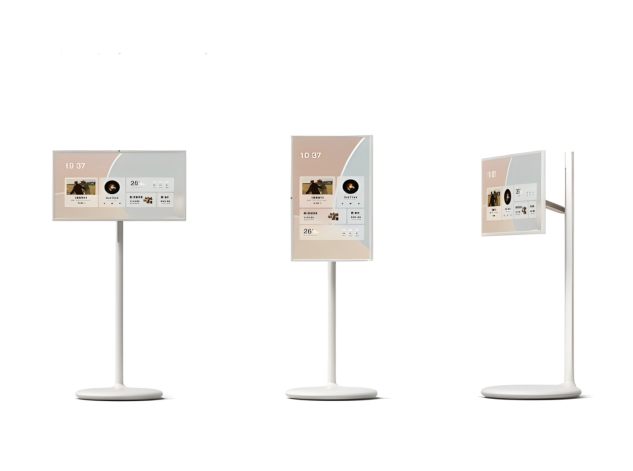
This is the primary interface for user interaction. Touchscreens vary in size (e.g., from small screens in information kiosks to large displays in interactive directories), and they can be resistive, capacitive, or infrared-based depending on the application and durability requirements.
Touch screen technology allows users to interact with electronic devices by directly touching the screen, rather than using a keyboard, mouse, or other input devices. Here are the advantages and disadvantages of touch screen technology:
·Advantages:
① Intuitive and Easy to Use: Touch screens are very intuitive and user-friendly, making them easy to learn and operate, even for people with limited technical knowledge.
② Speed: They typically offer faster response times compared to traditional input devices like keyboards or mice, which can enhance user efficiency and productivity.
③ Space Saving: Touch screens eliminate the need for separate input devices (like keyboards and mice), saving space and reducing clutter in workplaces or public environments.
④ Multitouch Capability: Many touch screens support multitouch gestures (like pinch-to-zoom or two-finger scrolling), enabling more complex interactions and enhancing usability.
⑤ Versatility: Touch screens can be used in various applications and environments, from smartphones and tablets to interactive kiosks and digital signage.
⑥ Accessibility: Touch screens can improve accessibility for users with physical disabilities, as they provide an alternative input method that may be easier to use than traditional devices.
⑦ Engagement: Touch screens can increase user engagement and interaction with content, especially in interactive applications like educational tools or marketing displays.
① Durability: Touch screens can be more prone to damage or wear compared to traditional devices, especially those with glass screens that can crack or scratch.
② Accuracy: Precise tasks (like drawing or detailed selections) may be more challenging on touch screens compared to devices with precise pointing devices (like stylus or mouse).
③ Fatigue: Extended use of touch screens, especially for typing or repetitive tasks, can lead to fatigue or discomfort in the fingers or hands.
④ Visibility: Touch screens can be harder to see in bright sunlight or under certain lighting conditions, depending on screen technology and brightness levels.
⑤ Cost: Touch screen devices can be more expensive to manufacture and repair compared to devices with traditional input methods.
⑥ Hygiene: Touch screens can accumulate fingerprints, smudges, and bacteria, requiring frequent cleaning to maintain visibility and hygiene.
⑦ Learning Curve: While intuitive for many tasks, some users may find touch screen interfaces initially challenging or less familiar compared to traditional input methods.
In summary, touch screen technology offers significant advantages in terms of usability, engagement, and versatility, but it also presents challenges related to durability, precision, cost, and user ergonomics that should be considered in different applications and environments.
This serves as the brain of the kiosk, running the software that drives the user interface and manages interactions. It includes components like a processor, RAM, storage (typically SSDs for faster performance), and a graphics card to ensure smooth operation and multimedia capabilities.
Processor performance and selection are crucial factors when choosing a computer or device. Here’s a comprehensive overview:
①Core Count and Threads:
- Core Count: Determines how many physical cores the processor has, influencing its multitasking capabilities.
- Threads: Utilizes hyper-threading to simulate additional virtual cores, enhancing multitasking performance.
②Clock Speed:
- Represents how fast the processor executes instructions per second, typically measured in GHz. Higher clock speeds generally mean faster processing, but it’s not the sole determinant of performance.
③Cache Size:
- Cache is high-speed memory inside the processor for storing frequently accessed data. Larger caches can improve data access speed.
·Factors to Consider in Processor Selection
①Intended Use:
- Determine your computing needs: whether it’s everyday tasks, gaming, content creation, or professional workloads like video editing or 3D rendering.
②Budget:
- Processor performance often correlates with price. Balance performance needs against your budget constraints.
③Brand and Model:
- Intel and AMD are the major processor brands. Each offers a range of series and models catering from entry-level to high-performance needs.
④Reviews and Comparisons:
- Consult independent reviews and benchmarks to understand how different processors perform in real-world applications.
·Common Processor Series
①Intel:
- Core i3/i5/i7/i9: Spanning from entry-level to high-end desktop and laptop processors.
- Xeon: Designed for workstations and servers requiring robust performance and reliability.
②AMD:
- Ryzen 3/5/7/9: Competing with Intel’s Core series, offering excellent performance for desktop users.
- Threadripper: High-performance desktop processors aimed at professional users and workstations.
So, when selecting a processor, consider core count, clock speed, cache size, and the specific demands of your tasks. Choose based on your budget and the performance required for optimal computing experience. Researching and comparing different models will help you find the best processor to meet your needs, enhancing overall system responsiveness and efficiency.
--Power Supply: A stable and reliable power supply is critical for uninterrupted kiosk operation. This may involve standard AC power, DC power options, or battery backup systems to ensure continuity during power outages.
--Audio Components: Audio components such as speakers and microphones may be integrated into digital kiosks for applications requiring audio output (e.g., instructional videos, announcements) or input (e.g., voice commands, video conferencing).
--Connectivity Options: Digital kiosks often require connectivity options such as Ethernet ports, Wi-Fi, and Bluetooth for data transfer, content updates, and remote management. Reliable connectivity is essential for maintaining kiosk functionality and ensuring seamless user experience.