| Component | Specification |
|---|---|
| Touchscreen Display | 21.5" to 32" Full HD or 4K resolution, multi-touch capacitive screen |
| Processor | Intel i5 or i7, with options for higher performance based on usage |
| Operating System | Windows 10 or Linux-based system |
| Payment Systems | Supports card (chip, swipe), NFC, mobile payments (Apple Pay, Google Pay), QR code |
| Printer | High-speed thermal receipt printer |
| Connectivity | Ethernet, Wi-Fi, Bluetooth |
| Card Reader | EMV-compliant card reader for secure transactions |
| Barcode Scanner | 1D/2D barcode scanner for coupons, QR codes |
| Security Features | Encrypted transactions, data protection, tamper-proof design |
| Accessibility | ADA-compliant, adjustable height, voice assistance options |
| Durability | Sturdy, vandal-resistant body, designed for high-traffic environments |
| Dimensions | Varies by model, typically around 70-80 inches in height |
| Power Consumption | Energy-efficient, ranging from 100W to 200W |
| Weight | Approximately 100-150 kg, depending on model and customization |
Here’s a guide on how to use the McDo Kiosk:
Start Your Order: Approach the McDo kiosk and tap the screen to begin. Select your preferred language if prompted.
Browse the Menu: Use the touchscreen to navigate through the menu categories and view detailed descriptions of items on the McDo kiosk.
Customize Your Order: Choose items and customize them as needed. The McDo kiosk allows you to add extras or remove ingredients.
Add to Cart: Once satisfied with your selections, add items to your cart. Review your order on the McDo kiosk screen to ensure accuracy.
Payment: Proceed to payment by selecting your payment method. The McDo kiosk supports card payments, NFC, and mobile options.
Collect Your Receipt: After payment, the McDo kiosk will print a receipt with your order number. Wait for your order at the designated pickup area.

The software used in McDo kiosk is integral to their functionality, providing a seamless and efficient ordering experience. McDo kiosk typically run on advanced, user-friendly software platforms designed to handle a variety of tasks. These include menu management, order processing, and payment transactions. The software supports multiple payment methods, such as credit/debit cards, NFC, and mobile payments, ensuring flexibility for customers. Additionally, it features real-time order customization options, allowing users to modify their meals to their preferences. Integration with existing POS systems is seamless, enabling smooth communication between the kiosk and the restaurant’s backend operations. The software also includes security protocols to protect customer data and transaction details, enhancing trust and reliability. With regular updates and technical support, the software ensures optimal performance and user satisfaction. This robust system helps streamline operations, reduce wait times, and improve overall customer service at McDonald's locations.
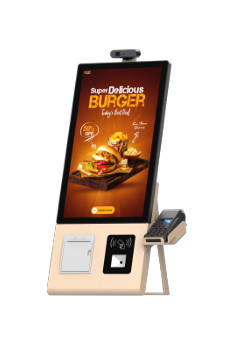
The McDo kiosk offers a range of functionalities designed to enhance the ordering experience. It allows customers to browse and select menu items with ease, customize their orders by adding or removing ingredients, and view real-time updates on their selections. The kiosk supports various payment methods, including credit/debit cards, NFC, and mobile payments. It also provides promotional offers and upselling suggestions, helping boost sales. With a high-resolution touchscreen and intuitive interface, the McDo kiosk ensures a user-friendly experience while integrating seamlessly with existing POS systems for efficient order processing and management.
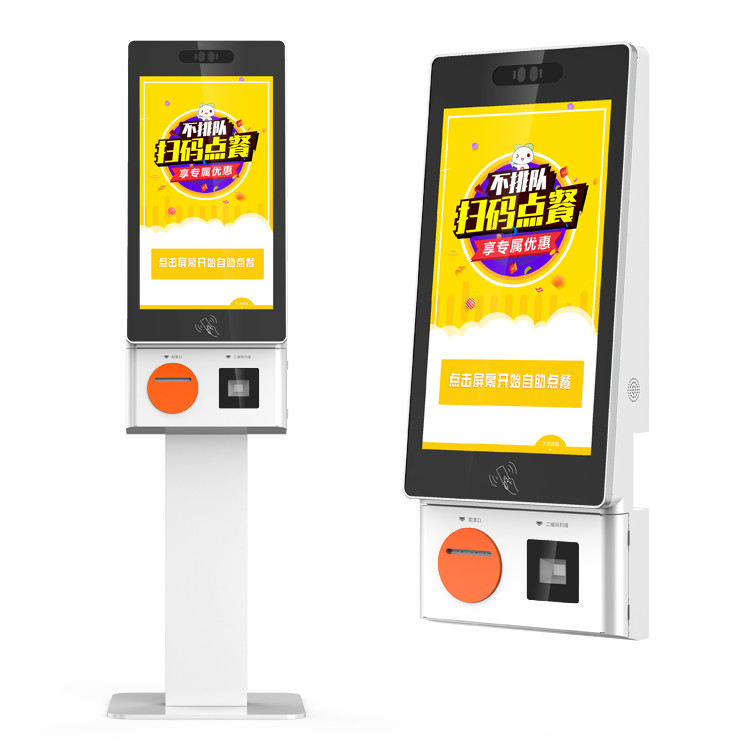
The McDo kiosk offers several advantages for restaurants, enhancing both customer experience and operational efficiency. Here are six key benefits:
Improved Efficiency: The McDo kiosk streamlines the ordering process, reducing wait times and speeding up service.
Customization: Customers can easily customize their orders on the McDo kiosk, ensuring their preferences are met.
Reduced Labor Costs: By handling orders electronically, the McDo kiosk reduces the need for additional front-line staff.
Enhanced Accuracy: The McDo kiosk minimizes order errors by allowing customers to review their selections before finalizing.
Promotional Integration: The kiosk can display special offers and upsell suggestions, boosting sales.
Data Collection: The McDo kiosk gathers valuable data on customer preferences and ordering patterns, aiding in inventory and marketing strategies.
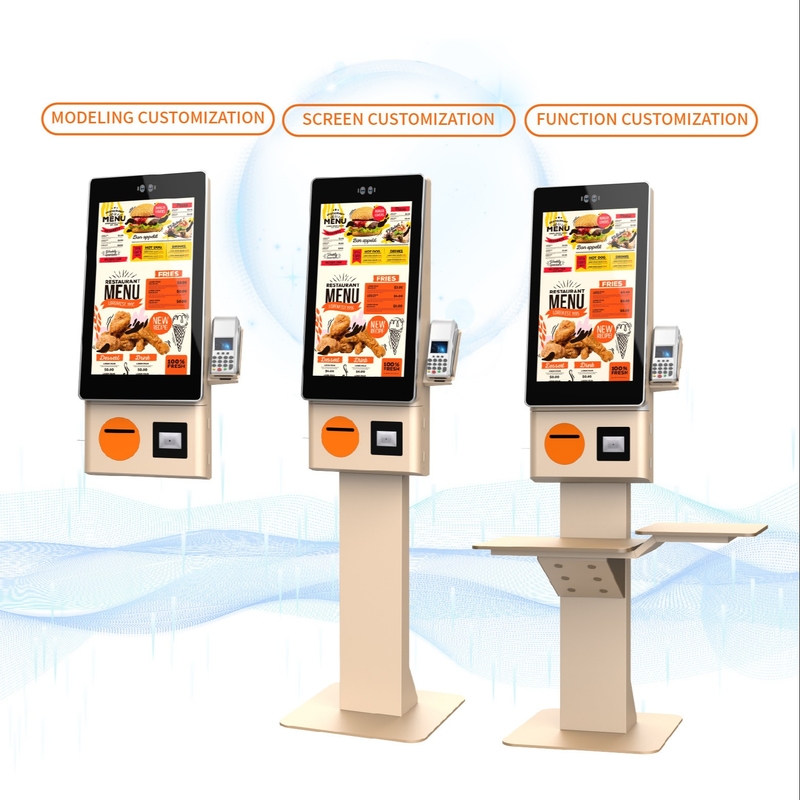
Screen Size and Resolution: Choose from various screen sizes and resolutions to fit different locations and customer needs, enhancing visibility and interaction.
Branding and Graphics: Customize the kiosk's exterior and user interface with specific branding elements, logos, and color schemes to align with your restaurant's image.
Menu Layout and Design: Adapt the menu interface to showcase your restaurant’s offerings, including images, descriptions, and categories, tailored to customer preferences.
Payment Options: Integrate multiple payment methods such as credit/debit cards, NFC, and mobile payments to provide flexible and convenient transaction options.
Accessibility Features: Include features like adjustable text sizes, voice guidance, and screen contrast settings to make the kiosk accessible to all customers, including those with disabilities.
Interactive Elements: Add interactive elements such as promotional banners, upselling suggestions, and special deals to engage customers and drive sales.
Language Options: Offer multiple language choices in the user interface to accommodate a diverse customer base and enhance the ordering experience for non-native speakers.
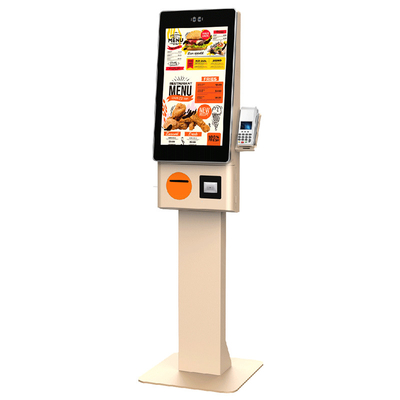
Installing and configuring a McDo kiosk involves several essential steps to ensure optimal performance and integration. Here's a brief overview with seven key steps:
Site Preparation: Ensure the installation location for the McDo kiosk is clean and has the necessary electrical and network connections.
Unboxing and Assembly: Carefully unbox and assemble the McDo kiosk according to the manufacturer’s instructions.
Hardware Setup: Connect the kiosk’s components, including the touchscreen, payment systems, and any peripherals.
Network Configuration: Connect the McDo kiosk to your restaurant’s network to enable communication with the POS system.
Software Installation: Install the McDo kiosk software and configure it based on your restaurant’s menu and branding requirements.
Testing: Conduct thorough testing to ensure all functionalities of the McDo kiosk are working correctly, including payment processing and order accuracy.
Training: Provide training for staff on how to use and troubleshoot the McDo kiosk to ensure smooth operation.

When considering the purchase of McDo kiosk, understanding the cost details and available pricing options is crucial for budget planning and investment. McDo kiosk vary in price based on factors such as screen size, customization features, and additional functionalities. Below is a summary of typical costs associated with McDo kiosk:
Base Model Cost: This includes the fundamental kiosk unit with standard features.
Customization Costs: Additional charges for custom branding, special software requirements, or unique design elements.
Installation Fees: Costs related to the physical setup, including hardware installation and network integration.
Software Licensing: Fees for the software used in the kiosk, which may include updates and support.
Maintenance and Support: Ongoing costs for technical support, maintenance, and potential repairs.
Detailed table summarizing the cost elements:
| Cost Component | Description | Estimated Range |
|---|---|---|
| Base Model | Standard McDo kiosk unit with basic features. | $4,000 - $6,000 |
| Customization | Branding, software tweaks, additional features. | $500 - $2,000 |
| Installation Fees | Physical setup and network integration. | $1,000 - $3,000 |
| Software Licensing | Software use, updates, and support. | $1,000 - $2,500 |
| Maintenance & Support | Ongoing technical support and maintenance. | $500 - $1,500 annually |
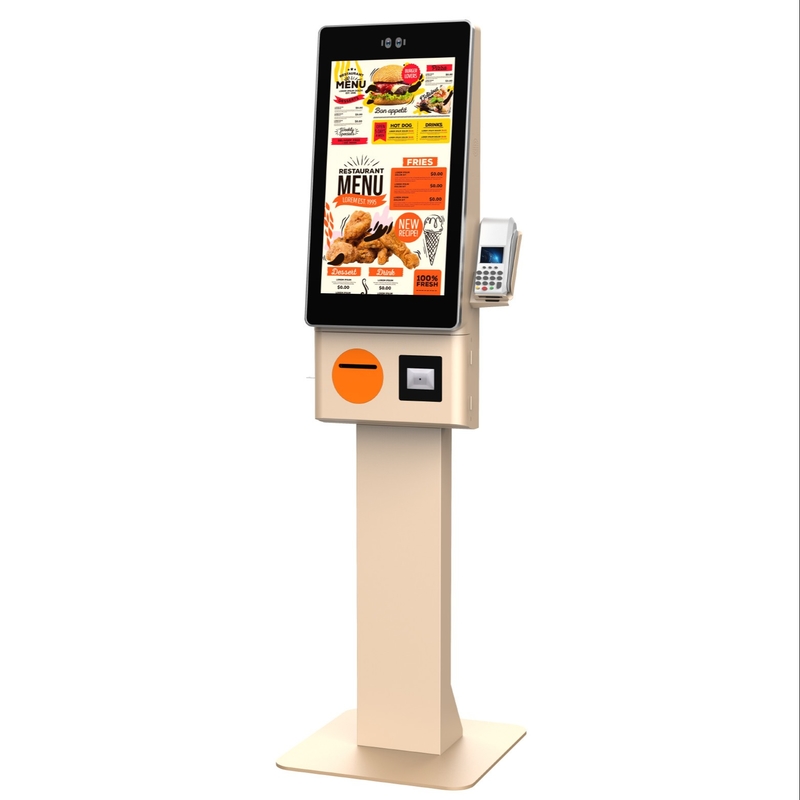
Proper maintenance and troubleshooting of McDo kiosk is essential for ensuring their reliable operation and longevity. Regular upkeep helps prevent unexpected issues and ensures a smooth customer experience.
1. Regular Cleaning: Keep the kiosk clean by regularly wiping down the touchscreen and exterior surfaces with a microfiber cloth and appropriate cleaning solutions. Avoid abrasive cleaners that can damage the screen.
2. Software Updates: Ensure that the kiosk’s software is up-to-date to benefit from the latest features and security patches. Set up automated updates or schedule periodic checks.
3. Hardware Inspections: Conduct routine inspections of the hardware components, including the touchscreen, printer, and payment systems, to identify any signs of wear or damage.
4. Troubleshooting Common Issues: Familiarize yourself with common problems such as unresponsive screens or payment errors. Refer to the troubleshooting guide for solutions or contact support if needed.
5. Network Connectivity: Regularly check the kiosk’s network connection to ensure it remains stable. Address any connectivity issues promptly to avoid disruptions in service.
6. Perform Reboots: Occasionally reboot the kiosk to refresh the system and clear any temporary software glitches. This can help resolve minor issues and improve performance.
7. Document Issues: Maintain a log of any issues encountered and their resolutions. This record can help with future troubleshooting and provide valuable insights for continuous improvement.
Regular cleaning, timely software updates, hardware inspections, effective troubleshooting, network checks, periodic reboots, and documentation are key to maintaining and troubleshooting McDo kiosks. Adhering to these practices ensures optimal performance and minimizes downtime, enhancing the overall efficiency of the kiosk system.
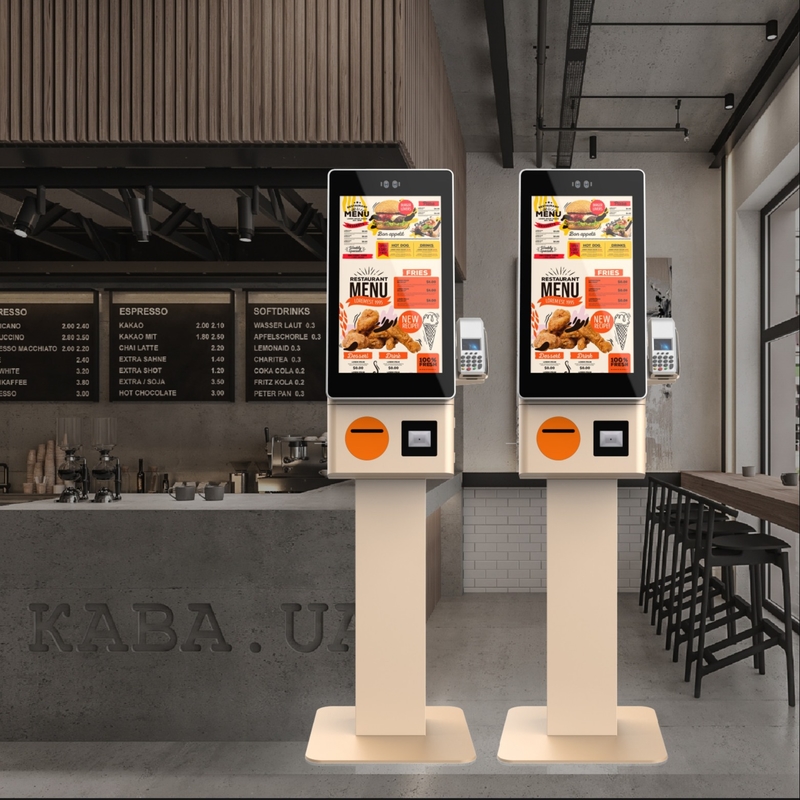
User feedback and reviews about our McDo kiosk often highlight its positive impact on customer experience and operational efficiency. Many users appreciate the intuitive touchscreen interface, which simplifies ordering and customization of meals. The kiosk's ability to handle various payment methods, including mobile payments and NFC, is frequently praised for its convenience. Additionally, the kiosks are valued for their role in reducing wait times and streamlining the ordering process, leading to faster service and fewer errors.
Customers also note the kiosk's contribution to a more hygienic ordering experience by minimizing physical contact with staff. However, some reviews mention the need for occasional software updates and maintenance to ensure smooth functionality better. Overall, the McDo kiosk receives favorable feedback for its user-friendly design, efficiency, and contribution to enhanced service quality.
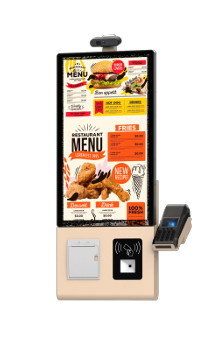
Integrating the McDo kiosk with existing POS systems involves several key steps to ensure seamless operation and data synchronization.
Assessment: Begin by evaluating the compatibility of the McDo kiosk with your current POS system. This includes checking software requirements and hardware interfaces to ensure they align.
API Integration: Utilize APIs (Application Programming Interfaces) provided by both the kiosk and POS system to facilitate communication between the two. This allows for real-time data exchange, including orders, inventory updates, and payment processing.
Configuration: Configure the kiosk software to connect with the POS system. This involves setting up parameters such as menu items, pricing, and promotions to match the POS database.
Testing: Conduct thorough testing to verify that the integration works as expected. Test various scenarios, such as placing orders, processing payments, and updating inventory, to ensure data accuracy and system reliability.
Training: Train staff on how to use the integrated system, focusing on troubleshooting common issues and understanding how the integration impacts daily operations.
Maintenance: Implement a regular maintenance schedule to address any software updates or system adjustments needed to maintain compatibility and performance.
Support: Establish a support plan with both the McDo kiosk provider and POS system vendor to handle any technical issues or questions that arise during and after integration.
By following these steps, you can effectively integrate McDo kiosks with your existing POS system, enhancing operational efficiency and streamlining order management.
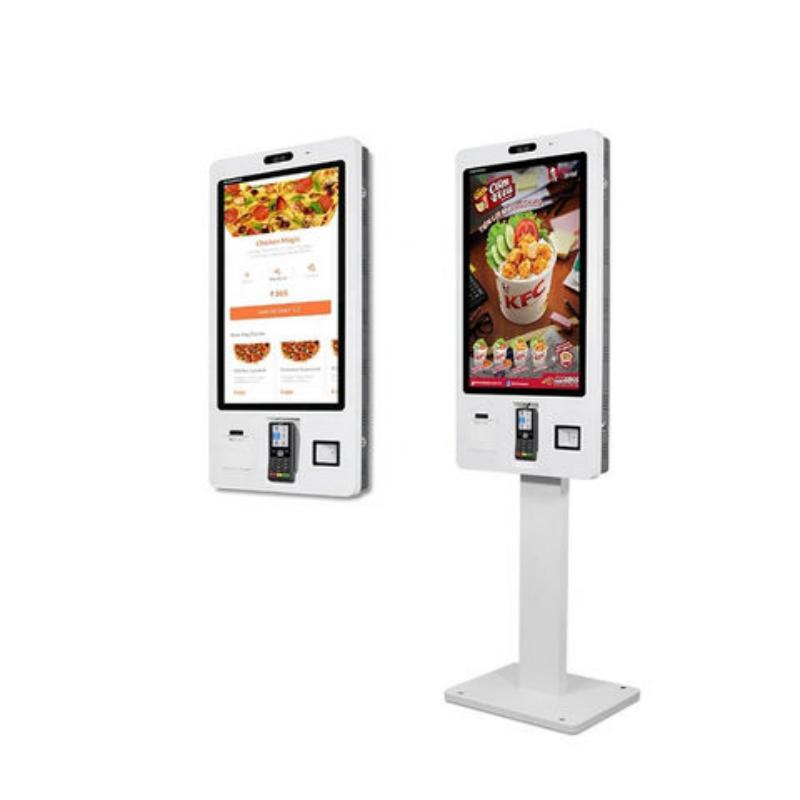
| Support Aspect | Details |
|---|---|
| Support Channels | Phone, Email, Live Chat, On-Site Support |
| Operating Hours | 24/7 Support Available |
| Response Time | Initial response within 1-2 hours for urgent issues; 24 hours for standard inquiries |
| Service Coverage | Global coverage with localized support based on region |
| Warranty | Standard 1-year warranty covering parts and labor; extended warranty options available |
| Maintenance Services | Regular maintenance plans, including hardware checks and software updates |
| Troubleshooting Guides | Comprehensive online resources and manuals for self-help and troubleshooting |
| Software Updates | Regular updates for system improvements and security patches |
| Training | On-site and virtual training sessions for staff on kiosk operation and troubleshooting |
| Customer Feedback | Dedicated feedback channels to collect and address customer suggestions and concerns |

The McDo kiosk is designed to enhance the customer experience by streamlining the ordering process and providing various functionalities. Here are six key applications:
Order Placement: Allows customers to browse the menu, customize their orders, and place them independently, enhancing the speed of service.
Payment Processing: Facilitates various payment methods, including card, NFC, and mobile payments, streamlining the checkout process.
Menu Customization: Users can modify their orders by adding or removing ingredients, ensuring their meal meets personal preferences.
Promotional Offers: Displays special deals and promotions, encouraging customers to take advantage of discounts and upselling opportunities.
Order Tracking: Provides real-time updates on the status of the order, including preparation and estimated wait times.
Accessibility Features: Includes options like adjustable text sizes and voice assistance to accommodate customers with disabilities.
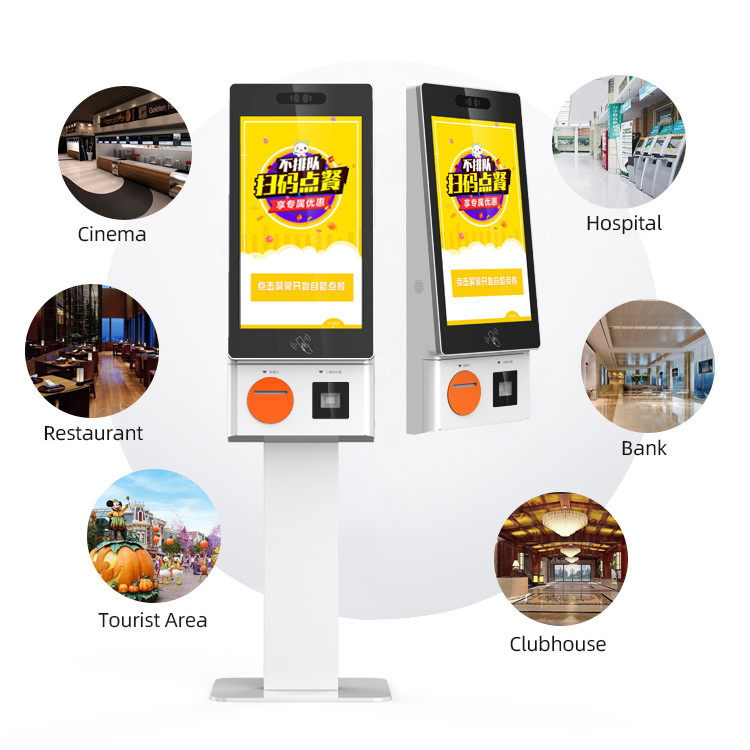
| Type | Screen Size | Style | Design Features | Price Range |
|---|---|---|---|---|
| Countertop Kiosk | 15-22 inches | Compact | Touchscreen, integrated payment systems, ADA compliant | $2,000 - $4,000 |
| Floor-Standing Kiosk | 22-32 inches | Sleek | High-resolution touchscreen, secure payment options, promotional displays | $3,500 - $6,000 |
| Interactive Kiosk | 27-42 inches | Modern | Large display, multimedia capabilities, interactive features | $5,000 - $8,000 |
| Outdoor Kiosk | 32-55 inches | Weatherproof | Durable casing, high brightness screen, weather-resistant | $7,000 - $10,000 |
| Self-Service Kiosk | 22-32 inches | Versatile | Customizable interface, various payment options, user-friendly navigation | $4,000 - $7,500 |
| Custom Kiosk | Varies | Tailored | Bespoke design, specific branding, advanced functionalities | $6,000 - $12,000 |
1. Define Your Requirements1.1 Identify Needs: Determine the purpose and location of the McDo kiosk, such as self-ordering or customer service. 1.2 Set Budget: Establish a budget considering the cost of the kiosk, installation, and ongoing maintenance. 2. Research Kiosk Types and Features2.1 Kiosk Types: Explore different types of McDo kiosks like countertop, floor-standing, and interactive kiosks. 2.2 Features: Look for features that meet your needs, such as screen size, payment options, and customization capabilities. | 5. Review Customization Options5.1 Customization: Discuss customization options like branding, software, and hardware features with the supplier. 5.2 Confirm Specifications: Ensure that all your requirements are addressed in the customization. 6. Place an Order6.1 Finalize Purchase: Place an order with the chosen supplier, specifying all details, including delivery and installation requirements. 6.2 Confirm Details: Verify the order details, including cost, delivery time, and terms of service. |
3. Select a Reputable Manufacturer3.1 Compare Manufacturers: Research manufacturers with a strong track record, such as Lean Kiosk Systems. 3.2 Check Reviews: Read customer reviews and case studies to ensure reliability and quality. 4. Request Quotes and Proposals4.1 Contact Suppliers: Reach out to manufacturers or suppliers for quotes based on your specifications. 4.2 Evaluate Proposals: Compare proposals on cost, features, warranty, and service agreements. | 7. Arrange Installation and Training7.1 Schedule Installation: Coordinate with the supplier for installation at your location. 7.2 Training: Ensure you receive training on how to operate and maintain the McDo kiosk. 8. Test and Review8.1 Test Functionality: Test the kiosk to ensure it meets your expectations and functions correctly. 8.2 Review Performance: Monitor the kiosk's performance and address any issues with the supplier. |
As a professional kiosk manufacturer, we recommend thoroughly assessing your needs, researching kiosk types and features, and choosing a reputable supplier. Ensure you understand customization options, budgetary constraints, and support services before finalizing your purchase to ensure optimal performance and value.
Functionality: Ensure the kiosk meets your specific operational needs and integrates with existing systems.
Customization: Evaluate the level of customization available to match your branding and operational requirements.
Cost: Consider both initial costs and ongoing expenses, including maintenance and support.
Support: Verify the level of after-sales support, warranty, and service agreements.
Compatibility: Check for compatibility with your existing POS systems and payment methods.
Durability: Assess the durability and build quality, especially if the kiosk will be used in high-traffic areas.
Compliance: Ensure the kiosk complies with relevant regulations and accessibility standards.
What did our happy clients say?
Absolutely thrilled with our McDo kiosk from Lean Kiosk Systems. The product quality exceeded expectations, and their customer service was outstanding. Highly recommend!
The McDo kiosk we purchased is top-notch, and Lean Kiosk Systems provided exceptional support throughout the process. Their professionalism made the experience seamless.
Lean Kiosk Systems delivered a fantastic McDo kiosk with impressive features. Their attention to detail and excellent service made the entire purchase smooth and satisfying.
Very pleased with our McDo kiosk from Lean Kiosk Systems. The high quality of the kiosk and their reliable service have truly enhanced our operations. Great investment!