Feature | Details | Physical Design | |
Hardware | Dimensions | Height: 1500mm, Width: 500mm, Depth: 350mm | |
Processor | Intel Core i3-8500 or equivalent | Material | Steel with tempered glass |
Memory | 4GB DDR4 RAM | Security Features | Encrypted transactions, secure card reader |
Storage | 128GB SSD | Additional Features | |
Screen Size | 24-inch touchscreen | Customer Interface | Multilingual support, ADA-compliant |
Touchscreen Type | Capacitive | Mounting Options | Freestanding, wall-mounted |
Payment Methods Supported | EMV chip cards, NFC, cash | Maintenance | Remote monitoring, self-diagnostic tools |
Connectivity | Ethernet, Wi-Fi | After Sales Services | |
Additional Peripherals | Receipt printer, barcode scanner | Warranty | 1-year parts and labor |
Software | Maintenance Services | Bi-annual check-ups | |
Operating System | Windows 10 IoT Enterprise | Technical Support | 24/7 hotline support |
Payment Processing Software | Customizable | Compliance | GDPR, PCI DSS |
| Environmental Conditions | Operating Temperature: 0°C to 40°C | Power Requirements | Input: 110-240V AC, 50-60Hz |
| Network Security | VPN support, firewall | Customization Options | Branding, additional peripherals |



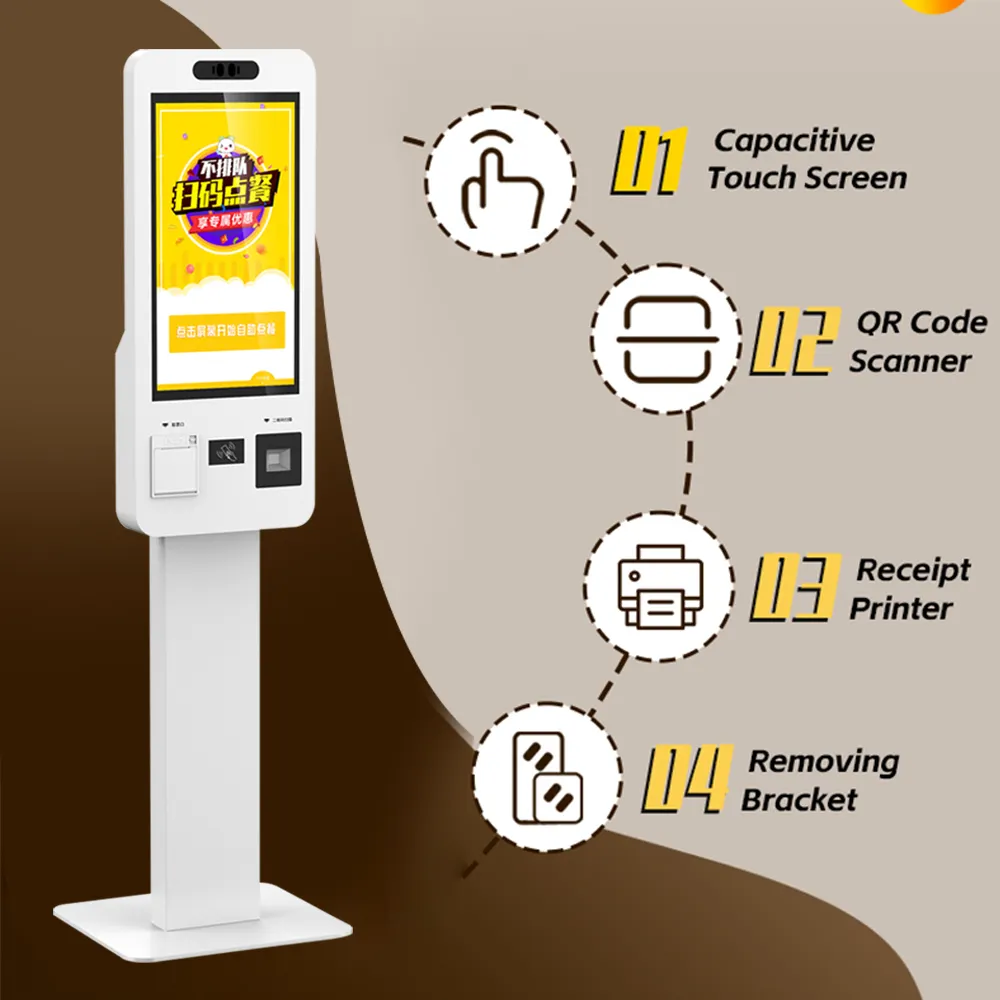
1. Enhanced Efficiency and Convenience: Touch screen kiosks streamline processes like information retrieval and transaction completion, reducing wait times and improving user satisfaction.
2. Reduced Labor Costs: By automating services, kiosks decrease the need for human staff, cutting down on labor expenses.
3. Improved Accuracy: Kiosks minimize human error in data entry and transactions, ensuring more accurate and reliable service.
4. Increased Sales and Upselling Opportunities: They provide opportunities for targeted promotions and upselling, leading to higher sales revenue.
5. Better Customer Engagement: Interactive screens can display engaging content and gather customer feedback, enhancing the overall customer experience.
6. Space and Resource Efficiency: Kiosks require minimal physical space and can operate continuously, maximizing resource utilization.
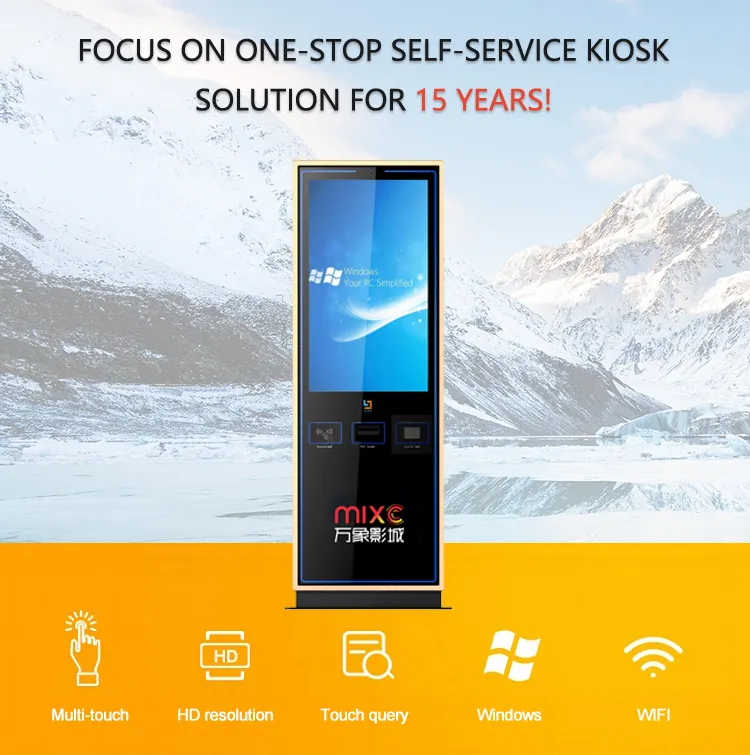
Business Goals: Aligning kiosk functionalities with specific business objectives such as improving customer experience, reducing operational costs, or increasing revenue.
Technical Requirements: Compatibility with existing IT infrastructure, security protocols, and scalability for future expansions.
Regulatory Compliance: Adherence to industry standards for data security (e.g., PCI-DSS for payment processing) and accessibility regulations.
Vendor Selection: Evaluating vendors based on reputation, support capabilities, warranty terms, and ongoing maintenance services.
User Experience: Conducting usability testing to ensure the kiosk design meets the needs of diverse customer demographics.

Freestanding Kiosks: These full-sized units are versatile and can be placed in various locations, ideal for high-traffic areas like malls and airports.
Wall-Mounted Kiosks: Mounted on walls, these kiosks save floor space and are commonly used for information displays and digital directories.
Countertop Kiosks: Compact and portable, these kiosks are perfect for limited spaces such as retail counters and small reception areas.
Outdoor Kiosks: Built to withstand weather conditions, these rugged kiosks are used in outdoor environments for ticketing, information, and wayfinding.
Tablet Kiosks: Utilizing tablets, these small, mobile kiosks are suitable for interactive displays and customer check-ins at events or small businesses.
Self-Service Payment Kiosks: These kiosks are designed for transactions, allowing customers to make payments for goods, services, and bills independently.

Considering your needs:
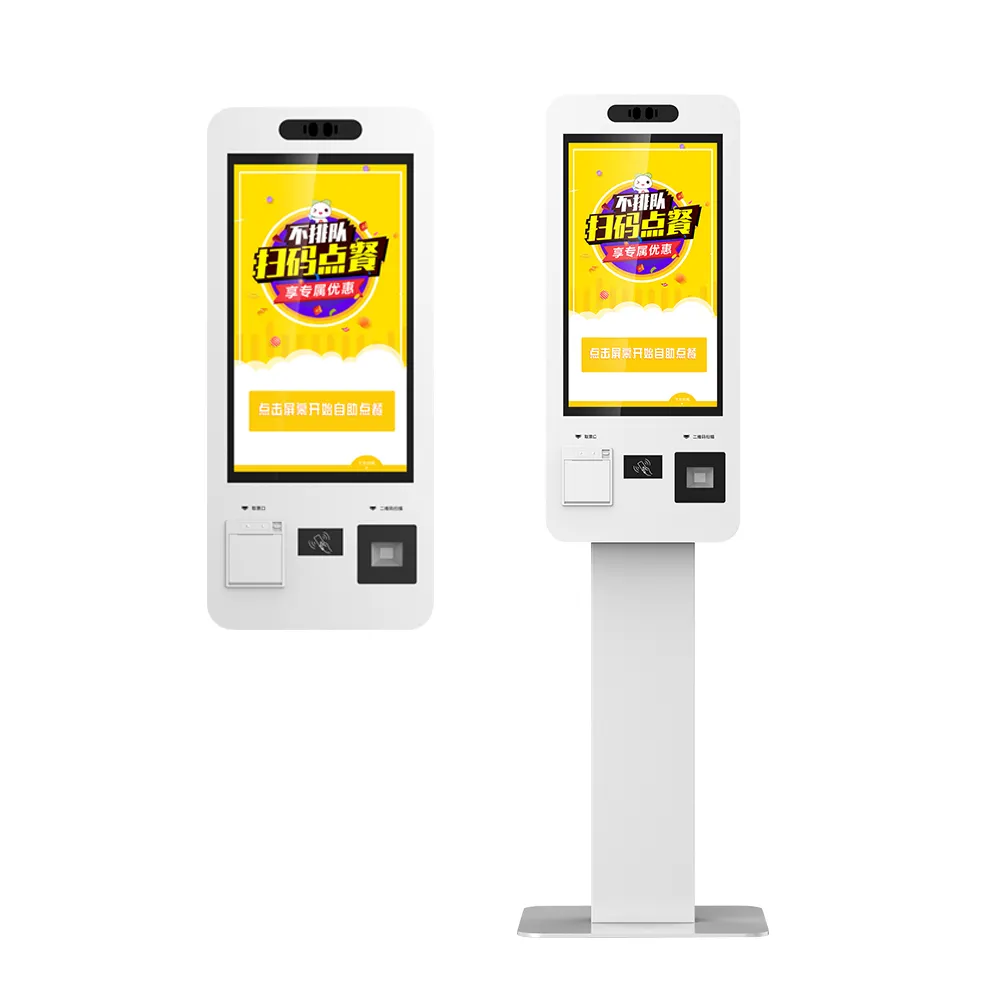
Customizing touch screen kiosks involves several steps to ensure they meet specific business needs and user requirements. Here are some common customization options and a step-by-step guide on how to customize them:
1. Hardware Configuration:Screen size and resolution Touch technology (capacitive, resistive, infrared, etc.) Peripheral devices (printers, scanners, card readers, cameras, etc.) Enclosure material and design (metal, plastic, ruggedized for outdoor use) Mounting options (freestanding, wall-mounted, countertop) | 2. Software and Interface:Custom user interface design Integration with existing systems (CRM, ERP, POS) Custom applications and functionalities Security features (user authentication, data encryption) Remote monitoring and management software | 3. Branding and Aesthetics:Custom colors and finishes Logo placement and corporate branding Custom graphics and decals Interactive content (videos, animations, advertisements) |
1. Define Requirements:Identify the primary purpose of the kiosk (information, transaction, wayfinding, etc.). Determine the target audience and usage environment (indoor, outdoor, high-traffic area). | 2. Select Hardware Components:Choose the appropriate screen size and touch technology based on user interaction needs. Decide on additional hardware peripherals required for the kiosk’s functionality. Select the enclosure material and design to match the environment and branding. |
3. Design Software and Interface:Develop or choose a software platform that can be customized to meet your specific requirements. Design the user interface to be intuitive and user-friendly, reflecting your brand’s identity. Ensure the software integrates seamlessly with your existing systems and supports necessary functionalities. | 4. Incorporate Branding Elements:Customize the kiosk’s exterior with your brand’s colors, logos, and other visual elements. Add custom graphics or decals to enhance the kiosk’s appearance and visibility. |
5. Implement Security Measures:Integrate security features to protect user data and prevent unauthorized access. Ensure the software includes user authentication mechanisms and data encryption. | 6.Test and Validate:Conduct thorough testing of the hardware and software to ensure all components function correctly. Validate the user interface and experience to make sure it meets user expectations and requirements. |
Deploy the customized kiosks in the intended locations and set up any necessary network connections.
Implement remote monitoring and management tools to track performance and address any issues.
Schedule regular maintenance to keep the kiosks in optimal working condition.
By following these steps, you can effectively customize touch screen kiosks to meet your specific needs, ensuring they deliver the desired functionality and enhance user experience.


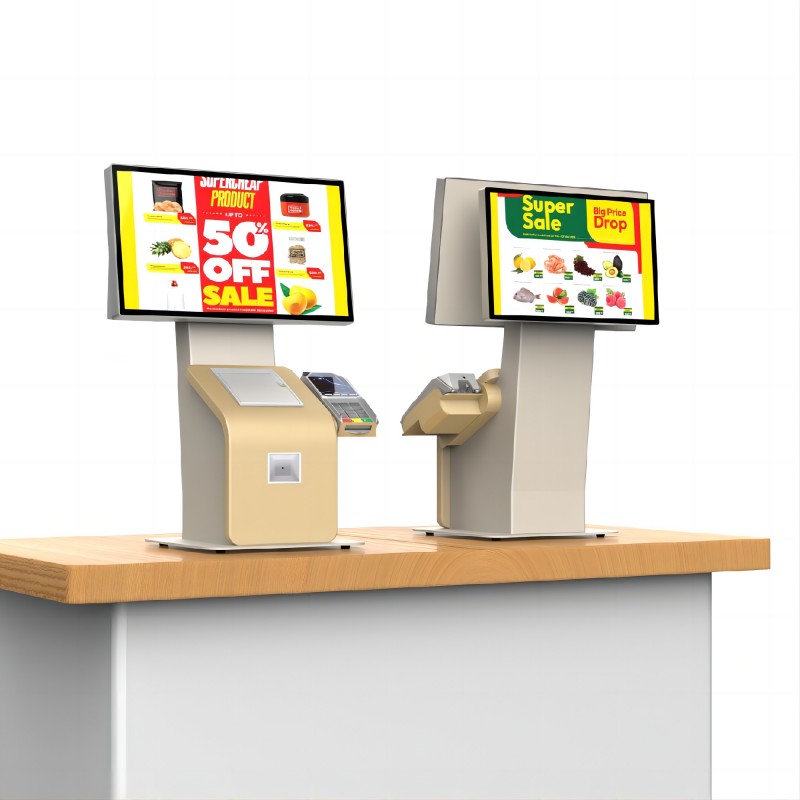

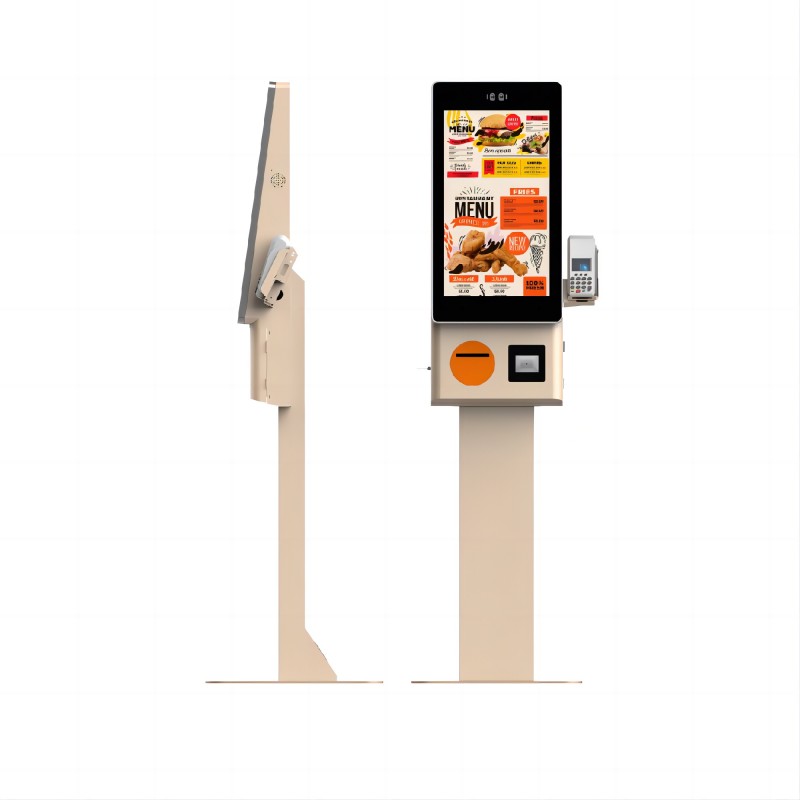

What did our happy clients say?
High-Quality Touch Technology: This touch screen kiosks feature the latest capacitive touch technology, providing quick and accurate responses, significantly enhancing the user experience. Very satisfied with the purchase, thanks to the manufacturer for such a high-quality product.
Versatile Hardware Configuration: Equipped with various peripherals like a barcode scanner, printer, and camera, it meets our diverse business needs perfectly. The product is stable and easy to operate. Great thanks to the professional design by the manufacturer.
Elegant Custom Branding: The touch screen kiosks not only offers powerful functionality but also boasts an elegant design that aligns perfectly with our brand image, improving our corporate image and customer satisfaction. Very pleased with the purchase, thanks to the manufacturer’s attention to detail.
Secure and Reliable System Integration: This touch screen kiosks integrate seamlessly with our existing systems, ensuring data security and reliable performance. Very satisfied with the purchase and grateful for the manufacturer's expertise.